How to Block a Number on Android: A Step-by-Step Guide
Are you tired of receiving unwanted calls or spam messages? Blocking a number on Android is a quick and simple solution. Whether you want to block an annoying contact or prevent spam calls, Android offers built-in features to help you. Here’s how to block a number on your Android device.
1. Block Calls on Android Using the Default Phone App
Most Android phones come with a default Phone app, where you can easily block any number:
- Open the Phone app on your Android device.
- Go to Recent Calls or your Contacts.
- Find the number you want to block.
- Tap on the number or contact and select Block or Report Spam.
This will stop any incoming calls or messages from the blocked number.
2. How to Block a Number via Settings
If you prefer to block numbers through settings, follow these steps:
- Go to your phone’s Settings.
- Scroll down and select Call Settings or Block Numbers.
- Add the phone number you wish to block manually or select it from your contacts.
3. Prevent Spam Calls and Private Numbers
Android devices often come with spam protection features. Here’s how to enable them:
- Open the Phone app.
- Tap on More Options (three dots in the upper-right corner).
- Go to Settings and select Caller ID & Spam.
- Toggle on the option to block spam calls or private numbers automatically.
This feature helps prevent unwanted calls from telemarketers or unknown numbers.
4. Using Third-Party Apps to Block Numbers
If the default methods are not enough, there are plenty of third-party apps available on the Google Play Store to block numbers. Popular options include:
- Truecaller: A widely-used app that identifies and blocks spam numbers.
- Hiya: Another powerful app to stop unwanted calls and texts.
- Mr. Number: Blocks calls and texts, with options for blocking specific area codes.
5. FAQs: Android Call Blocking
-
Q: Can I block a contact I’ve already saved? Yes, go to your contacts, select the person you want to block, and choose the Block option.
-
Q: Will the blocked number know they’ve been blocked? No, the person you’ve blocked will not receive a notification. They’ll simply not be able to reach you.
By following these easy steps, you can block any number on Android and enjoy a spam-free experience. Whether you’re trying to stop unwanted calls or block specific numbers, Android’s call blocking features have you covered.
 Australia
Australia
 Argentina
Argentina
 China
China
 Czech Republic
Czech Republic
 Denmark
Denmark
 Español
Español
 English
English
 France
France
 Germany
Germany
 Finland
Finland
 Mexico
Mexico
 Hungary
Hungary
 India
India
 Indonesia
Indonesia
 Ireland
Ireland
 Italy
Italy
 Kenya
Kenya
 Netherlands
Netherlands
 New Zealand
New Zealand
 Niger
Niger
 Norway
Norway
 Peru
Peru
 Philippines
Philippines
 Polland
Polland
 Senegal
Senegal
 South Africa
South Africa
 Switzerland
Switzerland
 United Kingdom
United Kingdom
 Venezuela
Venezuela
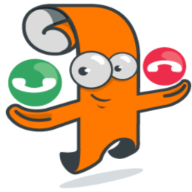
At IsItSafe, we are committed to safeguarding your privacy and ensuring a secure, user-friendly experience. This document outlines the key details of our Privacy Policy and Terms of Use, explaining how we handle your data, the rights you have as a user, and the terms under which you can use our app.